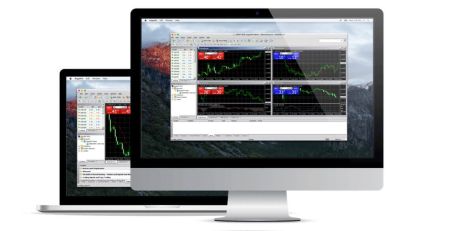How to Download, Install and Login to XM MT5 for Mac
MetaTrader 5 (MT5) is one of the most advanced and widely used trading platforms, offering a wide range of features and tools designed for traders of all levels. Whether you're a beginner or an experienced trader, XM MT5 for Mac provides a user-friendly and powerful interface to access global financial markets, perform technical analysis, and execute trades.
In this guide, we'll walk you through the process of downloading, installing, and logging into XM MT5 on your Mac device, ensuring you're set up to trade with all the essential tools at your disposal.
In this guide, we'll walk you through the process of downloading, installing, and logging into XM MT5 on your Mac device, ensuring you're set up to trade with all the essential tools at your disposal.
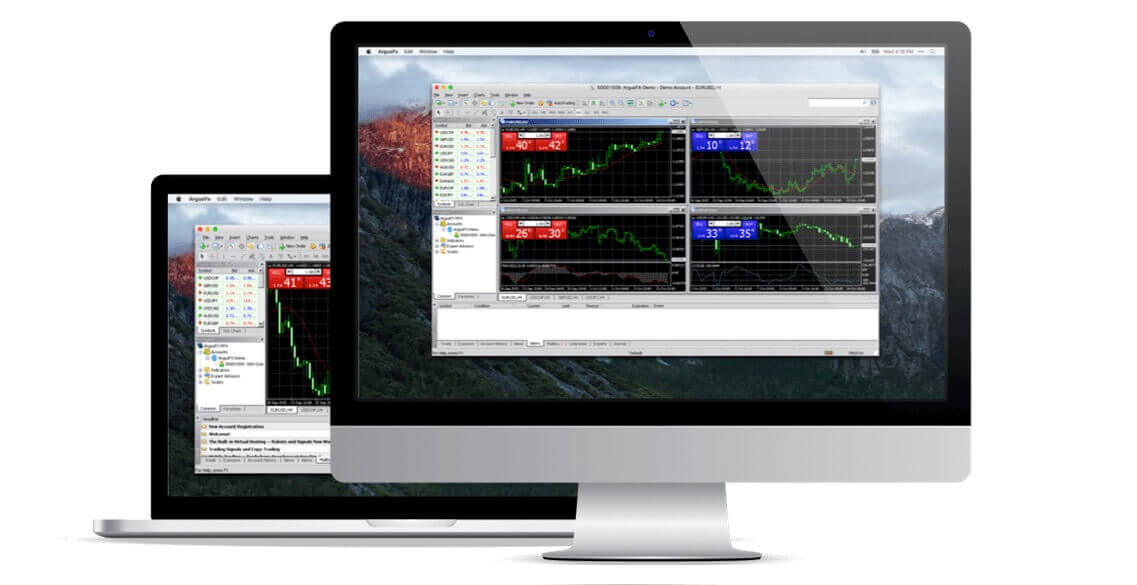
Trade on MT5 with a Mac
Fully compatible with all macOS up to and including Big Sur, with no need for Boot Camp or Parallels Desktop. The MT5 for Mac provides a range of functionalities to trade the global markets with no re-quotes and no order rejections.
- Over 1000 Instruments, including Stock CFDs, Stock Indices CFDs, Forex, CFDs on Precious Metals, and CFDs on Energies.
- Full MT5 Account Functionality
- All Trading Order Types Supported
- Built-in Market Analysis Tools
- Full Expert Advisor Functionality
- Trading with Spreads as Low as Zero Pips
- One Click Trading
- Micro Lot Accounts
- Hedging Allowed
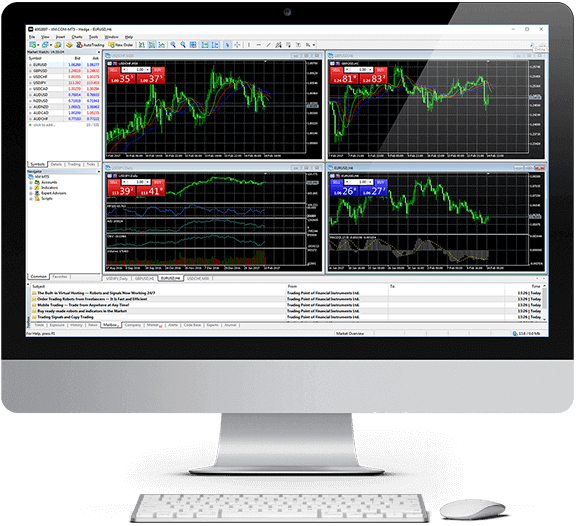
How to Install the MT5 on a Mac
- Open the MetaTrader5.dmg and follow the instructions on how to install it
- Go to the Applications folder and open the MetaTrader5 app
- Right-click on "Accounts", and select "Open an Account"
- Type the name "XM Global Limited" and click "Find your broker"
- Click Next and select "Connect with an existing trade account"
- Enter your login and password
- Select the server on which your account is registered from the dropdown menu
- Click Finish
Download the MT5 for macOS now
How to Install Expert Advisors/Indicators on the MT5 for Mac and access log files
- In the Finder on your Mac, choose Go Go to Folder
- Copy/paste the path below and replace my-user with your Mac’s username: /Users/my-user/Library/Application Support/MetaTrader 5/Bottles/metatrader5/drive_c/Program Files/MetaTrader 5
- Install Expert Advisors to the MQL5/Experts folder and restart the MetaTrader5 so the application can recognize your EAs
- Install Indicators to the MQL5/Indicators folder and restart the MetaTrader5 so the application can recognize your Indicators
- Find log files under the log folder
Main Features of MT5 for Mac
- Works seamlessly with expert advisors and custom indicators
- One-click trading
- Internal mailing system
- Complete technical analysis with over 50 indicators
- Ability to create various custom indicators and different periods
- Ability to handle a vast number of trading orders
- History database management, and historical data export/import
- Full data backup and security guaranteed
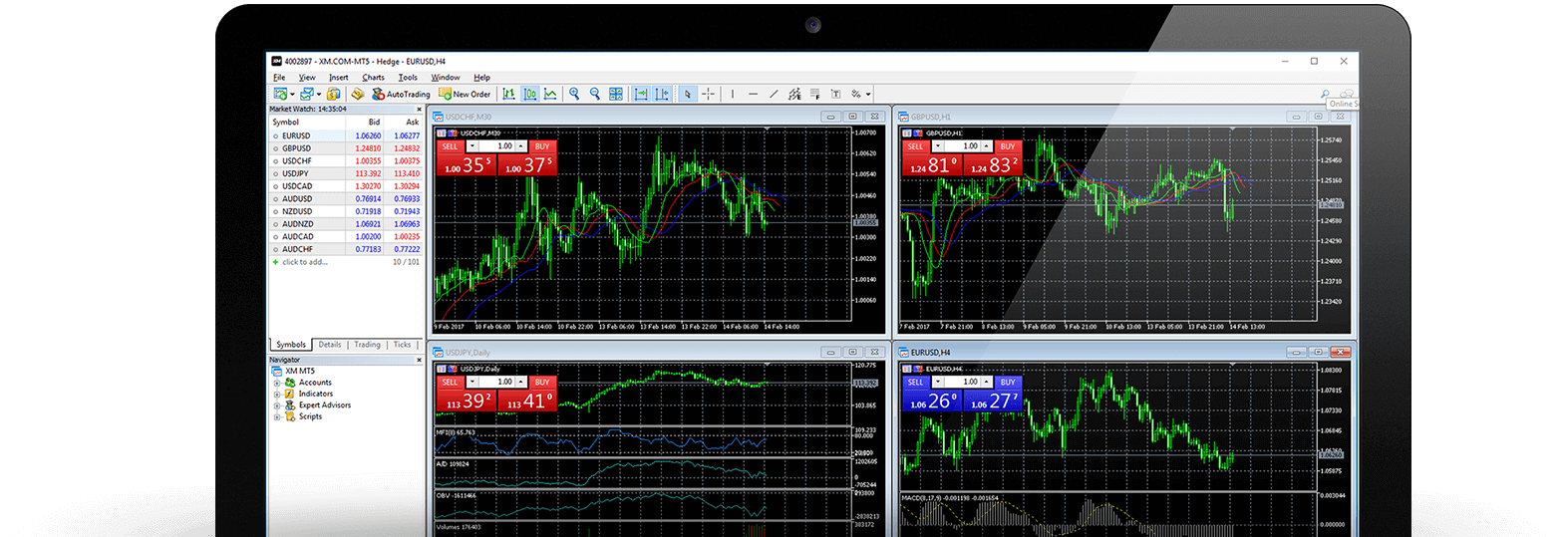
How to Uninstall the MT5 for Mac?
- STEP 1: Open your Applications folder
- STEP 2: Move the MT5 for Mac to Trash
XM MT5 FAQ
How can I gain access to the MT5 platform?
To start trading on the MT5 platform you need to have an MT5 trading account. It is not possible to trade on the MT5 platform with your existing MT4 account. To open an MT5 account click here.
Can I use my MT4 account ID to access MT5?
No, you can’t. You need to have an MT5 trading account. To open an MT5 account click here.
How do I get my MT5 account validated?
If you are already an XM client with an MT4 account, you can open an additional MT5 account from the Members Area without having to re-submit your validation documents. However, if you are a new client you will need to provide us with all the necessary validation documents (i.e. Proof of Identity and Proof of Residency).
Can I trade stock CFDs with my existing MT4 trading account?
No, you can’t. You need to have an MT5 trading account to trade stock CFDs. To open an MT5 account click here.
What instruments can I trade on MT5?
On the MT5 platform, you can trade all the instruments available at XM including Stock CFDs, Stock Indices CFDs, Forex, CFDs on Precious Metals, and CFDs on Energies.
Conclusion: Enjoy Seamless Trading with XM MT5 on Mac
With XM MT5 for Mac, traders can enjoy a powerful platform that provides all the necessary tools to analyze markets, execute trades, and monitor account performance efficiently. The process of downloading, installing, and logging into the platform is quick and easy, allowing you to begin trading as soon as possible.
By following this guide, you’ll be ready to leverage the full potential of XM MT5 on your Mac, enhancing your trading experience and giving you access to advanced tools that can help you make informed decisions in the global markets.