XM Download App
MetaTrader 5 (MT5) is an advanced trading platform that combines cutting-edge tools with a user-friendly interface, making it a popular choice for traders worldwide. XM offers a dedicated version of MT5 for PC, enabling users to trade forex, stocks, commodities, and more with precision and efficiency.
This guide provides a step-by-step walkthrough on downloading, installing, and logging into XM MT5 on your PC.
This guide provides a step-by-step walkthrough on downloading, installing, and logging into XM MT5 on your PC.
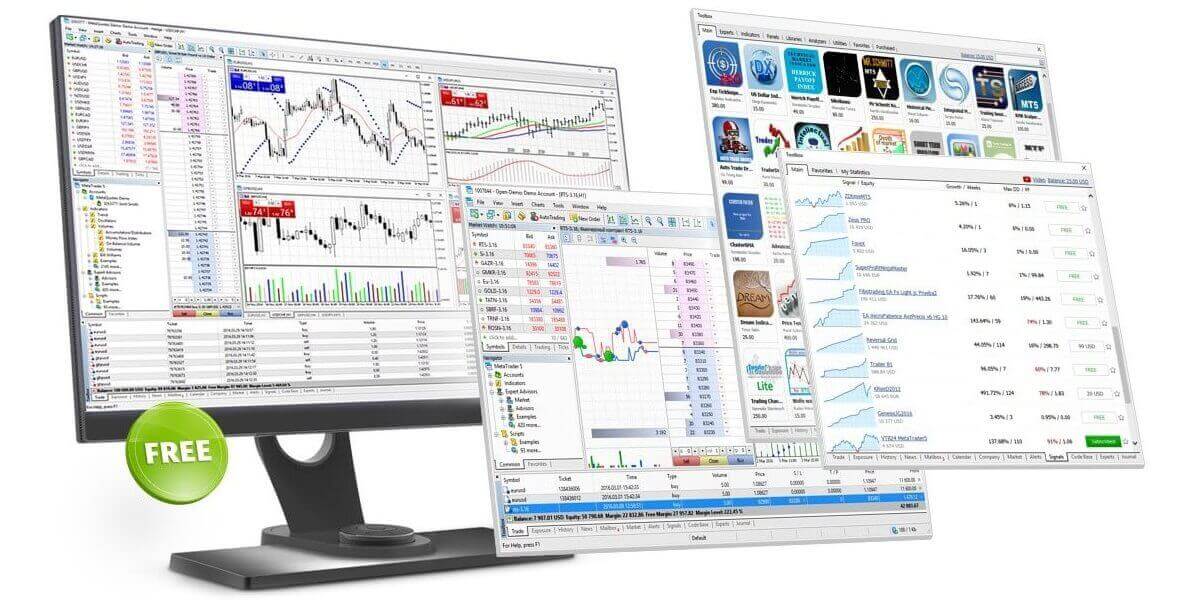
Why XM MT5 is Better?
The XM MT5 offers all the pioneering features that the XM MT4 has to offer, with the addition of 1000 CFDS on stocks (shares), which makes it the ideal multi-asset platform. Trade forex and CFDs on stocks, gold, oil, and equity indices from 1 platform with no rejections, no re-quotes and leverage up to 888:1.XM MT5 Features
- Over 1000 Instruments, including Stock CFDs, Stock Indices CFDs, Forex, CFDs on Precious Metals, and CFDs on Energies.
- 1 Single Login to 7 Platforms
- Spreads as low as 0.6 pips
- Full EA Functionality
- One Click Trading
- All Order Types Supported
- Over 80 Technical Analysis Objects
- Market Depth of Latest Price Quotes
- Hedging Allowed
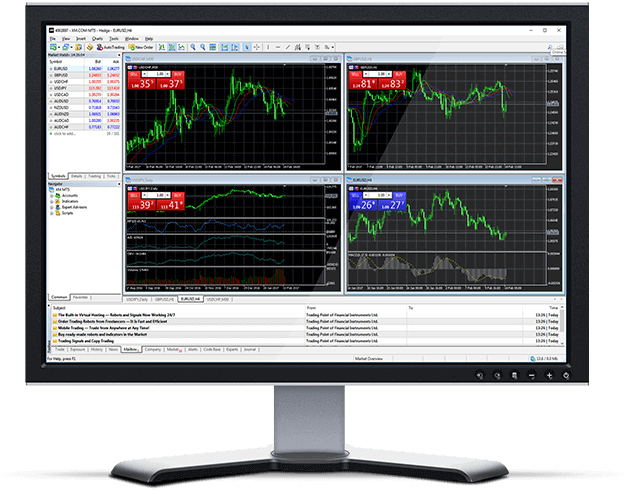
How to Install XM MT5
- Download the terminal by clicking here (.exe file)
- Run the XM.exe file after it has been downloaded.
- When launching the program for the first time, you will see the login window.
- Enter your real or demo account login data.
Download the MT5 for Windows now
XM MT5 Main Features
- A multi-asset platform for over 1000 instruments
- Ability to display 100 charts simultaneously
- Supports all order types, including market, pending, stop orders, and trailing stop
- Over 80 Technical Indicators and over 40 Analytical Objects
- Superior built-in MQL5 development environment
- Mobile trading for Android IOS
- Web trading for Windows, Mac, and Linux operating systems
- Internal mailing system
- Multi-currency tester and alerts
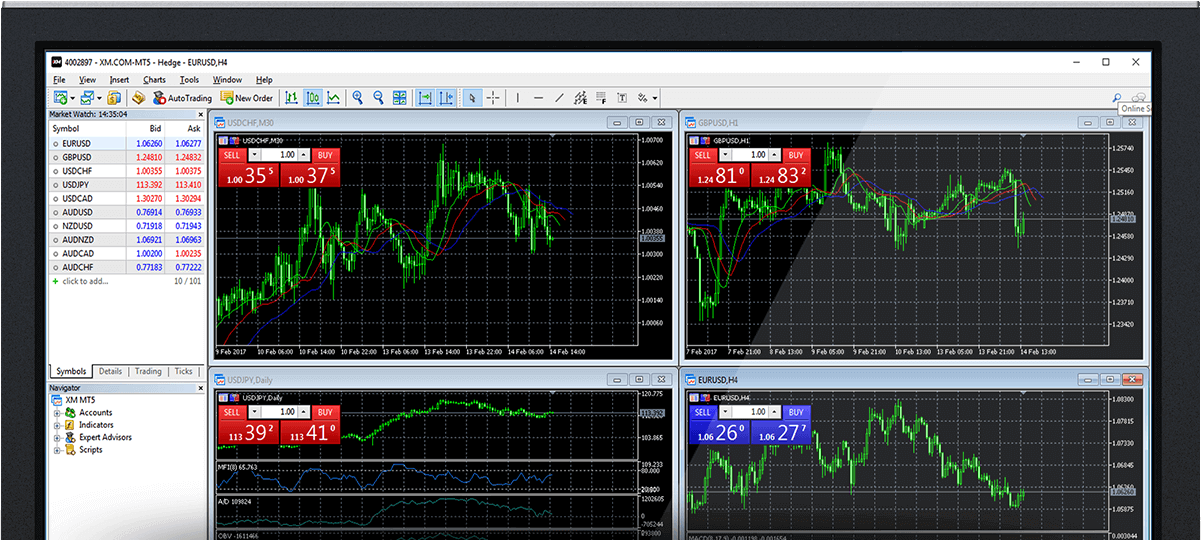
XM MT5 System Requirements
- Operating system: Microsoft Windows 7 or higher, the 64-bit version of Windows 10 is strongly recommended
- Processor: with SSE2 support suitable for all modern CPUs (Pentium 4/Athlon 64 or higher)
- Other hardware requirements depend on the specific platform use (e.g. load from running MQL5 applications, number of active instruments and charts)
How to Uninstall XM MT5 for PC
- STEP 1: Click Start → All Programs → XM MT5 → Uninstall
- STEP 2: Follow the on-screen instructions until the Uninstall process finishes
- STEP 3: Click My Computer → click Drive C or the root drive, where your operating system is installed → click Program Files → locate the folder XM MT5 and delete it
- STEP 4: Restart your computer
XM MT5 FAQ
How can I gain access to the MT5 platform?
To start trading on the MT5 platform you need to have an MT5 trading account. It is not possible to trade on the MT5 platform with your existing MT4 account. To open an MT5 account click here.
Can I use my MT4 account ID to access MT5?
No, you can’t. You need to have an MT5 trading account. To open an MT5 account click here.
How do I get my MT5 account validated?
If you are already an XM client with an MT4 account, you can open an additional MT5 account from the Members Area without having to re-submit your validation documents. However, if you are a new client you will need to provide us with all the necessary validation documents (i.e. Proof of Identity and Proof of Residency).
Can I trade stock CFDs with my existing MT4 trading account?
No, you can’t. You need to have an MT5 trading account to trade stock CFDs. To open an MT5 account click here.
What instruments can I trade on MT5?
On the MT5 platform, you can trade all the instruments available at XM including Stock CFDs, Stock Indices CFDs, Forex, CFDs on Precious Metals, and CFDs on Energies.
Conclusion: Unlock the Full Potential of XM MT5 on Your PC
Downloading, installing, and logging in to XM MT5 for PC is an essential step for traders seeking a comprehensive and efficient trading platform. With its advanced tools and seamless interface, XM MT5 empowers traders to make informed decisions and manage their portfolios effectively.Follow the steps outlined in this guide to start your trading journey with XM MT5 and take full control of your trading experience.


