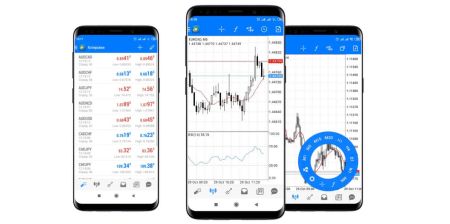How to Download, Install and Login to XM MT4 for Android
The XM MT4 app for Android is an advanced mobile trading platform designed to provide traders with all the tools they need to manage their accounts and trade financial markets on the go. With its powerful features, real-time data, and seamless interface, XM MT4 for Android brings the desktop trading experience to your fingertips.
Whether you're a beginner or an experienced trader, this guide will walk you through the steps to download, install, and log in to the XM MT4 app on your Android device.
Whether you're a beginner or an experienced trader, this guide will walk you through the steps to download, install, and log in to the XM MT4 app on your Android device.
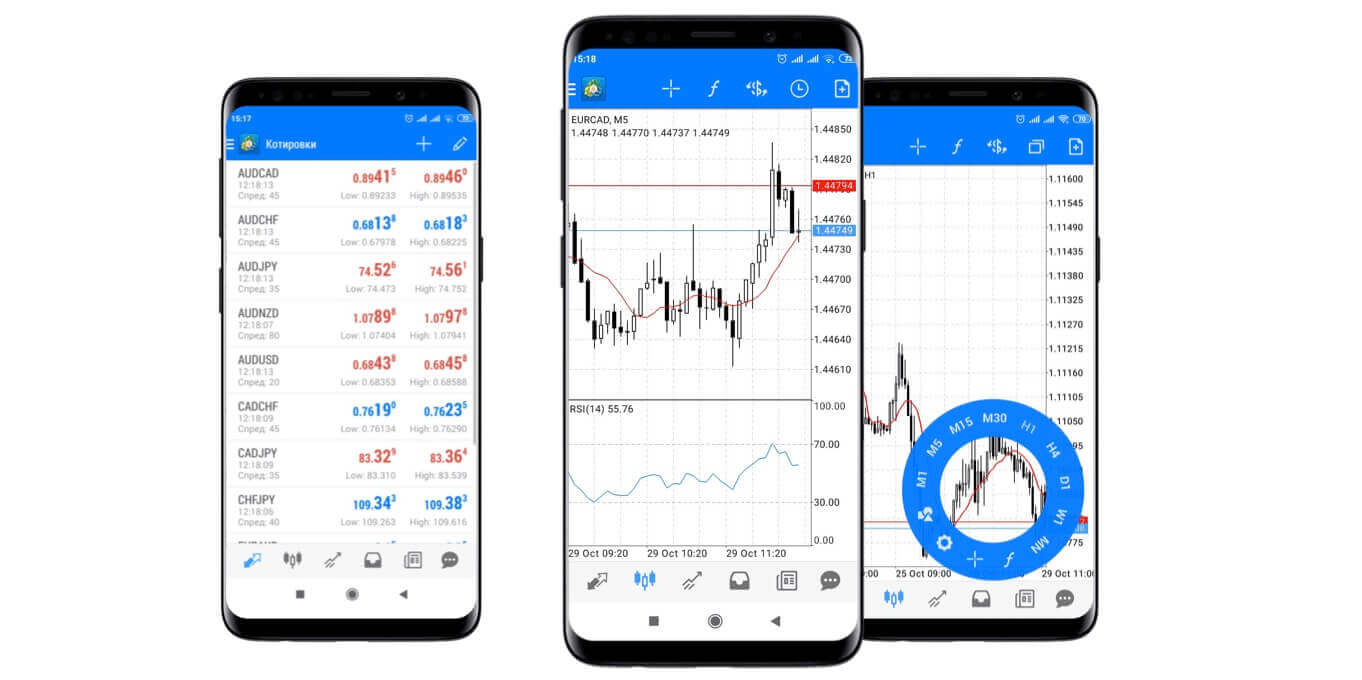
Why XM MT4 Android Trader is Better?
The XM MT4 Android Trader allows you to access your account on an Android native application with the same login and password you use to access your account on your PC or Mac.
- 100% Android Native Application
- Full MT4 Account Functionality
- 3 Chart Types
- 30 Technical Indicators
- Full Trading History Journal
- Real-time Interactive Charts with Zoom and Scroll
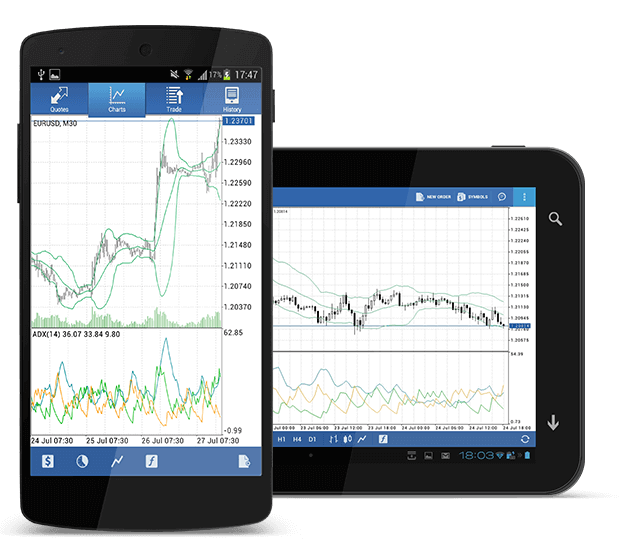
How to Access XM Android MT4
Step 1
- Open Google Play on your Android, or download the app here.
- Locate MetaTrader 4 in Google Play by entering the term MetaTrader 4 in the search field
- Click the MetaTrader 4 icon to install the software on your Android
Download the MT4 Android App now
Step 2
- Now you will be prompted to select between Login with existing account /Open a demo account
- On clicking either Login with Existing Account/Open a Demo Account, a new window opens
- Enter XM in the search field
- Click the XMGlobal-Demo icon if you have a demo account, or XMGlobal-Real if you have a real account
Step 3
- Enter your login and password
- Start trading on your Android
XM MT4 FAQs
How can I find my server name on MT4 (PC/Mac)?
Click File - Click "Open an account" which opens a new window, "Trading servers" - scroll down and click the + sign at "Add new broker", then type XM and click "Scan".Once the scanning has been done, close this window by clicking "Cancel".
Following this, please try to log in again by clicking "File" - "Login to Trading Account" to see if your server name is there.
How can I gain access to the MT4 platform?
To start trading on the MT4 platform you need to have an MT4 trading account. It is not possible to trade on the MT4 platform if you have an existing MT5 account. To download the MT4 platform click here.
Can I use my MT5 account ID to access MT4?
No, you can’t. You need to have an MT4 trading account. To open an MT4 account click here.
How do I get my MT4 account validated?
If you are already an XM client with an MT5 account, you can open an additional MT4 account from the Members Area without having to re-submit your validation documents. However, if you are a new client you will need to provide us with all the necessary validation documents (i.e. Proof of Identity and Proof of Residency).
Can I trade stock CFDs with my existing MT4 trading account?
No, you can’t. You need to have an MT5 trading account to trade stock CFDs. To open an MT5 account click here.
What instruments can I trade on MT4?
On the MT4 platform, you can trade all the instruments available at XM including Stock Indices, Forex, Precious Metals, and Energies. Individual Stocks are only available on MT5.Conclusion: Trade Anytime, Anywhere with XM MT4 for Android
XM MT4 for Android brings a wealth of trading features and flexibility, making it easier than ever to trade on the go. With real-time market access, advanced tools, and an intuitive interface, the app allows you to stay connected to your trades wherever you are.By following this guide, you can quickly download, install, and log in to XM MT4 for Android, ensuring that you’re always ready to act on market opportunities. Start trading today and experience the convenience and power of mobile trading with XM MT4