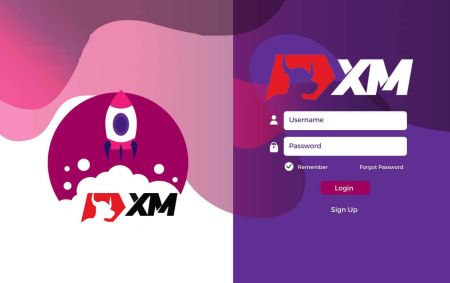How to Sign Up and Login Account on XM
Once your account is created, logging in enables you to manage your trades, view account information, and use XM's advanced trading features. In this guide, we will walk you through the entire process of signing up and logging into your XM account, ensuring a smooth experience as you begin your trading journey.
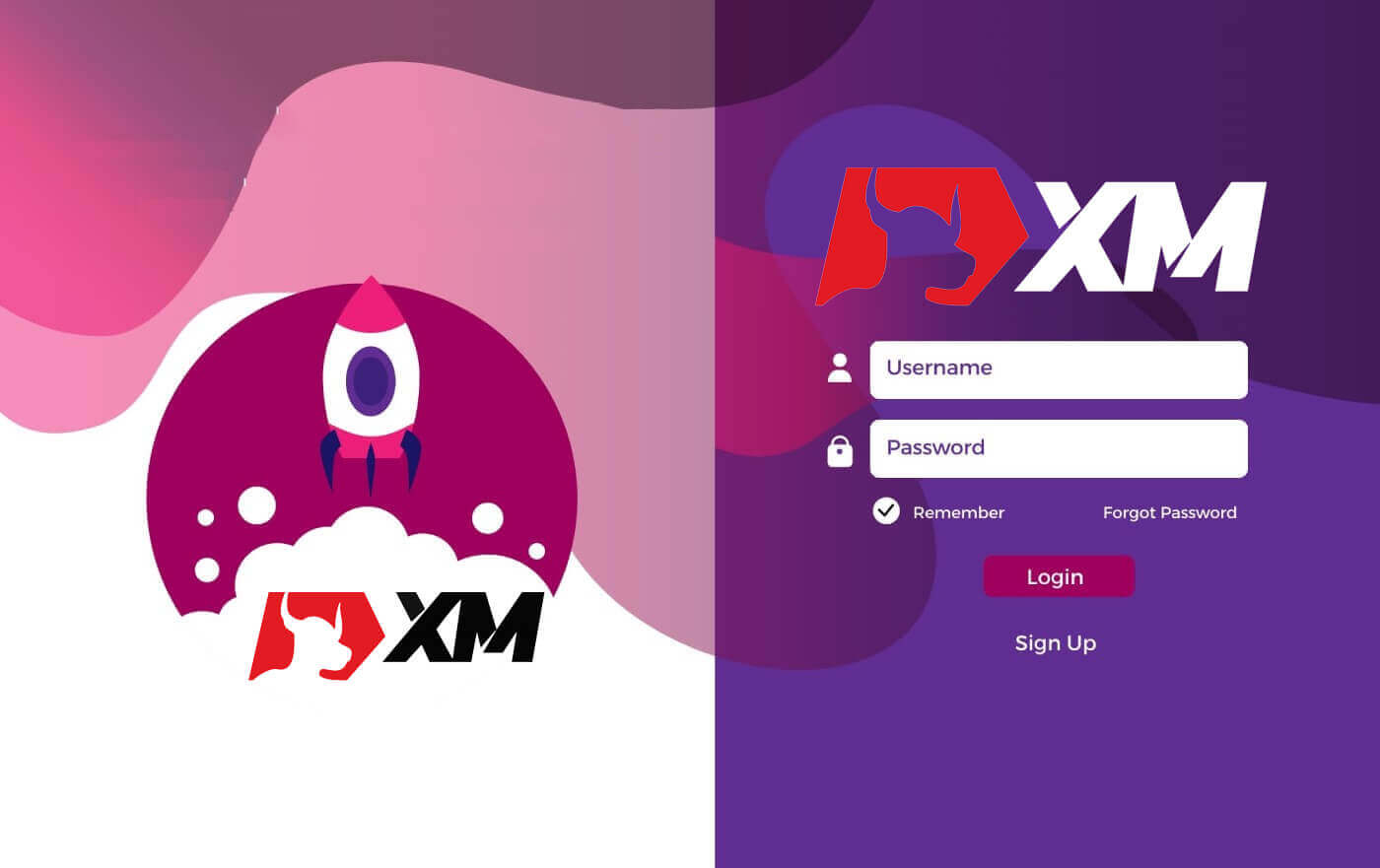
How to Sign up an Account on XM
How to Sign up
1. Go to the registration page
You must first access the XM broker portal, where you can find the button to create an account.As you can see in the central part of the page there is a green button to create an account.
The account opening is totally free.
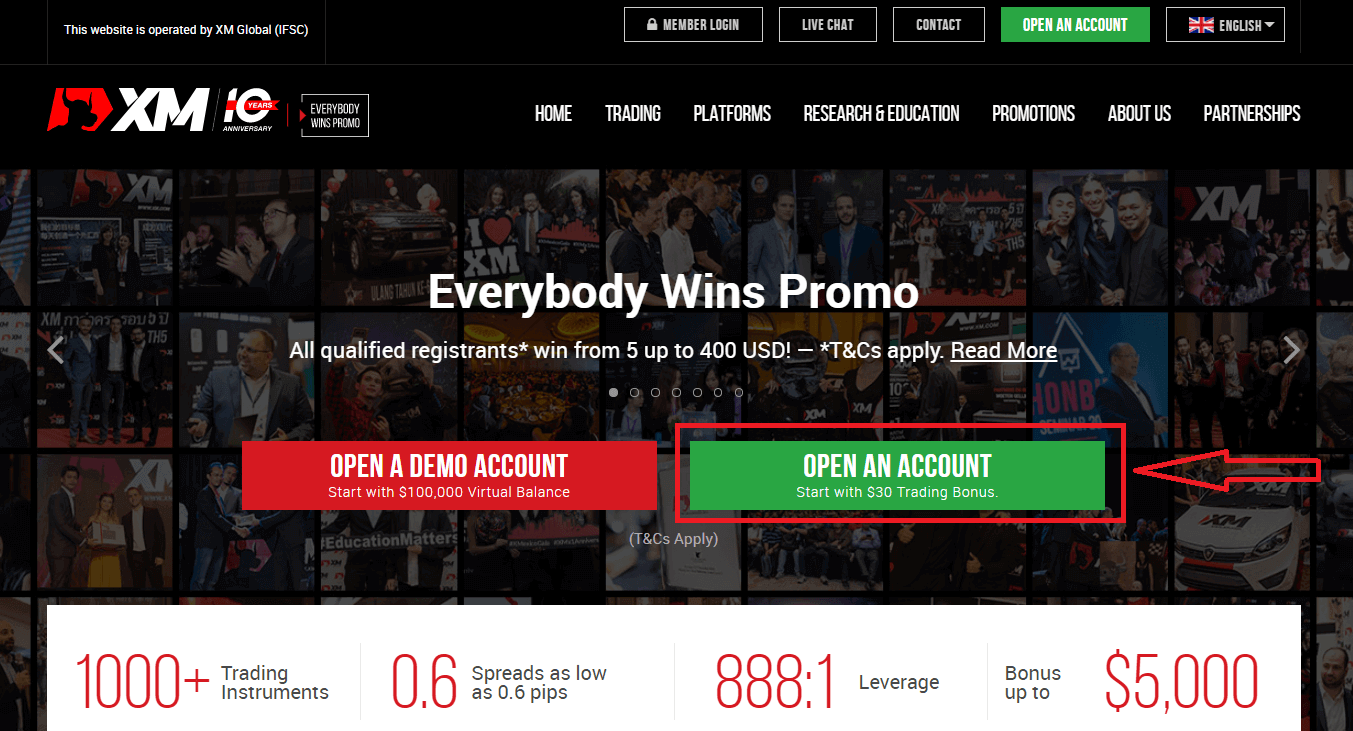
It may take only 2 minutes to complete the online registration with XM.
2. Fill in the required fields
There you will have to complete the form with the required information below.
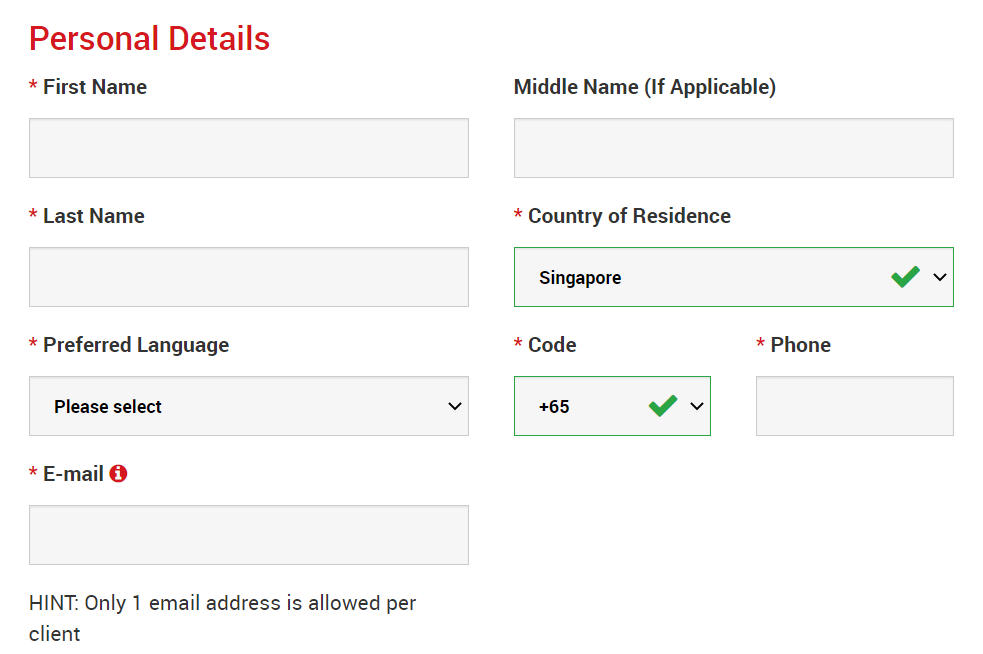
- First Name and Last Name
- They are displayed in your identity document.
- Country of Residence
- The country you reside in may affect the account types, promotions, and other service details available to you. Here, you may select the country you currently reside in.
- Preferred Language
- The language preference can be changed later too. By selecting your native language, you will be contacted by support staff who speak your language.
- Phone Number
- You may not need to make a phone call to XM, but they may call in some cases.
- Email Address
- Make sure you type in the correct email address. After the completion of the registration, all communications and logins will require your email address.
Please Note: Only one email address per client is allowed.
At XM you can open multiple accounts using the same email address. Multiple email addresses per client are not allowed.
If you are an existing XM Real account holder and you wish to open an additional account you must use the same email address already registered with your other XM Real Account(s).
If you are a new XM client please ensure that you register with one email address as we do not allow different email address for every account you open.
3. Choose your account type
Before proceeding to the next step, you must choose Trading Platform Type. You can also choose MT4 (MetaTrader4) or MT5 (MetaTrader5) platforms.

And the account type you like to use with XM. XM mainly offers Standard, Micro, XM Ultra Low Account, and Shares Account.
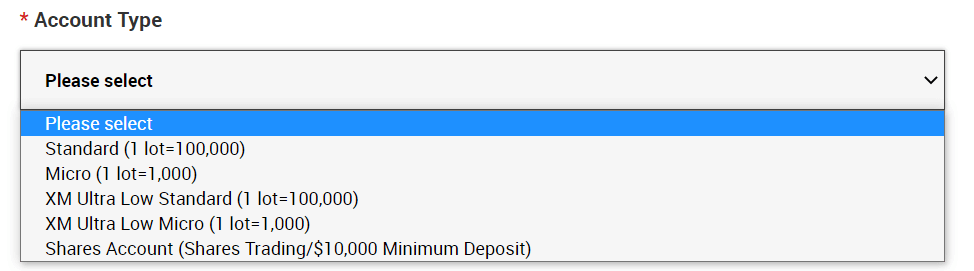
After the registration, you can also open multiple trading accounts of different account types.
4. Agree to the Terms and Conditions
After filling in all the blanks, lastly, you need to click in the boxes and press "PROCEED TO STEP 2" as below
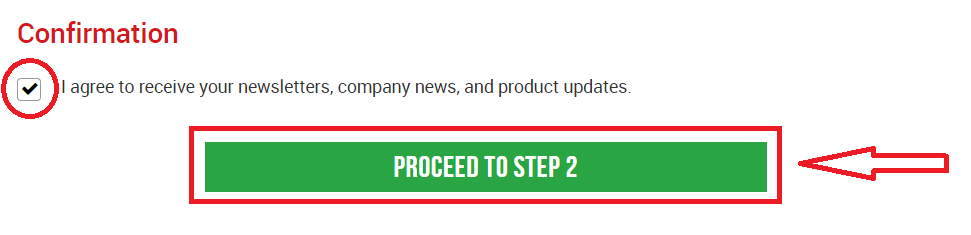
On the next page, you will need to fill in some more details about yourself and your investment knowledge.
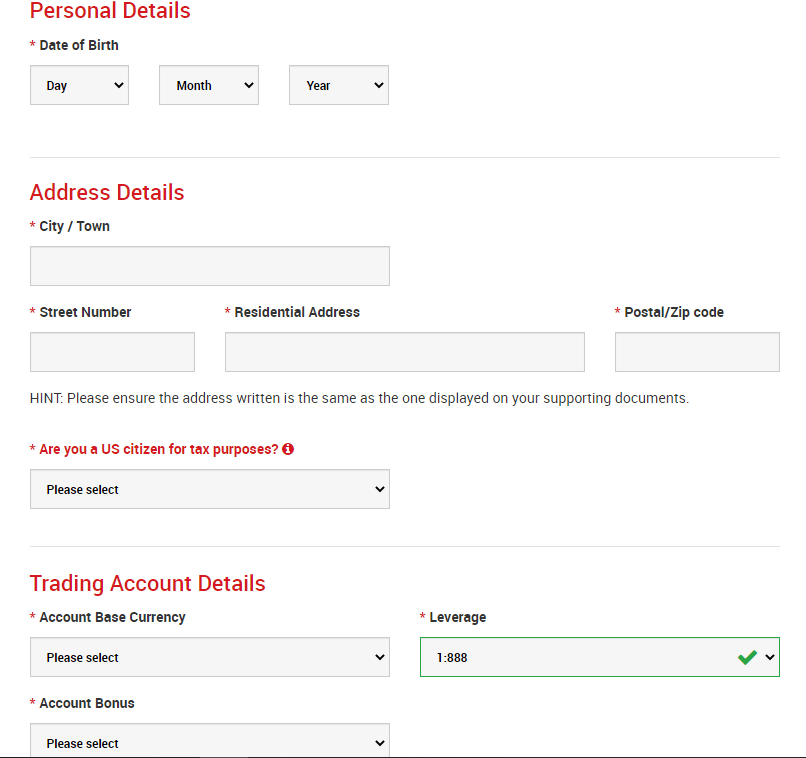
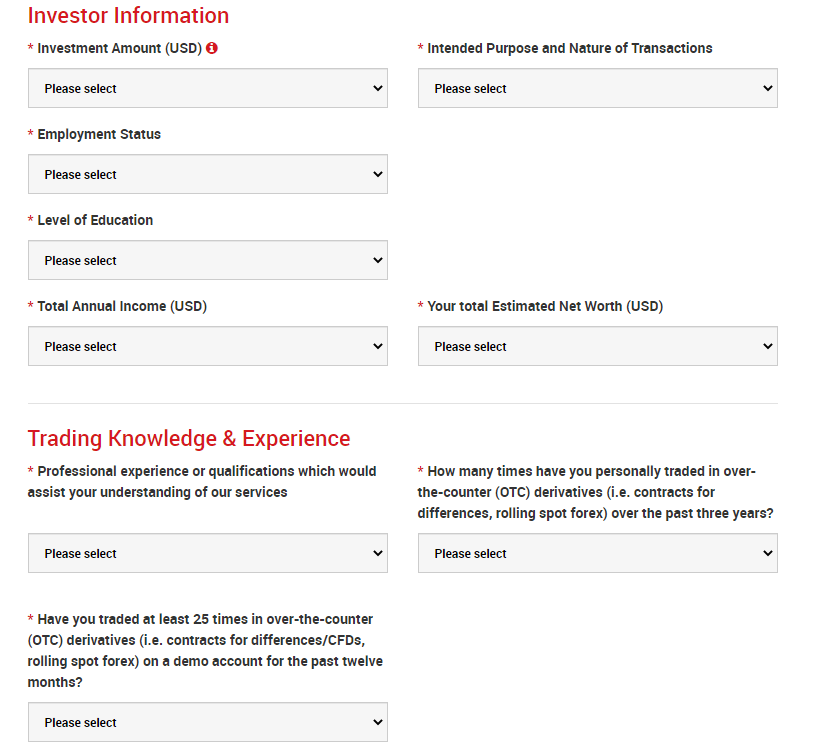
The Account password field should consist of three character types: lowercase letters, uppercase letters, and numbers.
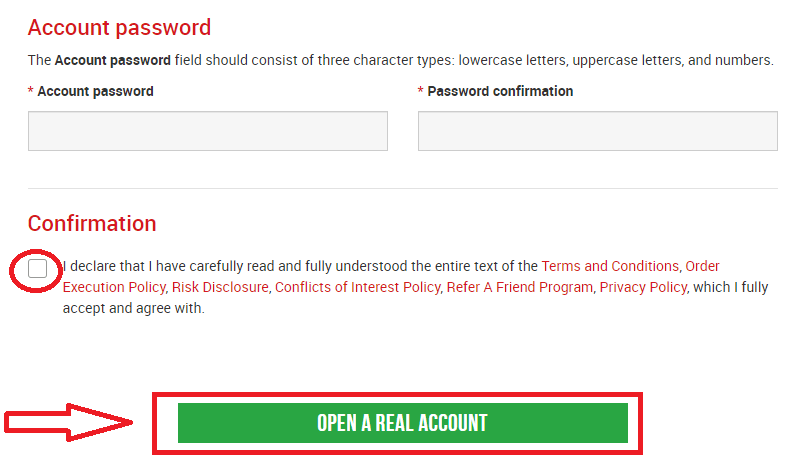
After filling in all the blanks, lastly, you need to agree to the terms and conditions, click in the boxes, and press "OPEN A REAL ACCOUNT" as above
After this, you will receive an email from XM for email confirmation
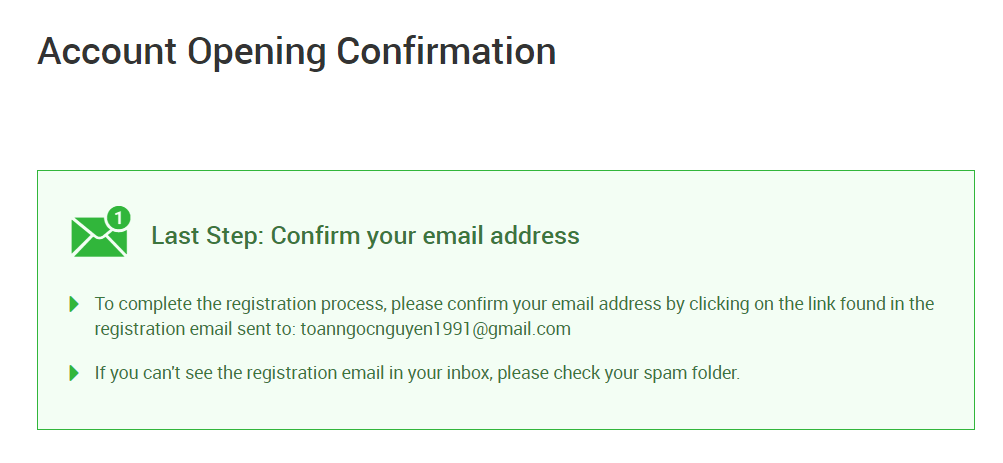
In your mailbox, you will receive an email like the one you can see in the following image. Here, you will have to activate the account by pressing where it says “Confirm email address“. With this, the demo account is finally activated.
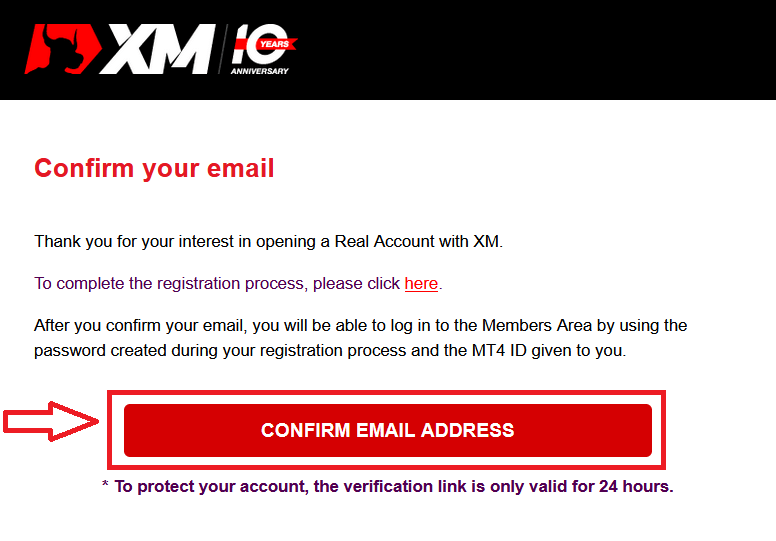
Upon confirmation of the email and account, a new browser tab will open with welcome information. The identification or user number that you can use on the MT4 or Webtrader platform is also provided.
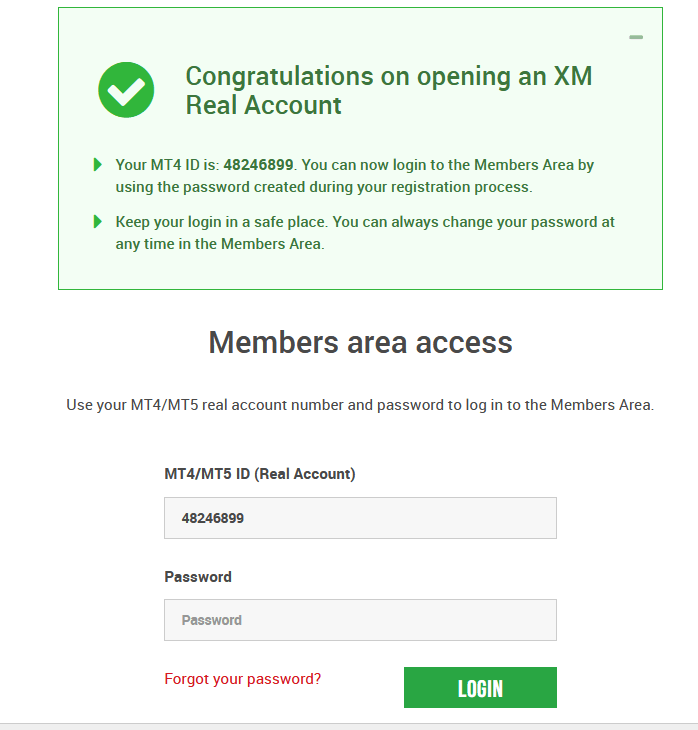
Go back to your Mailbox, and you will receive login details for your account.
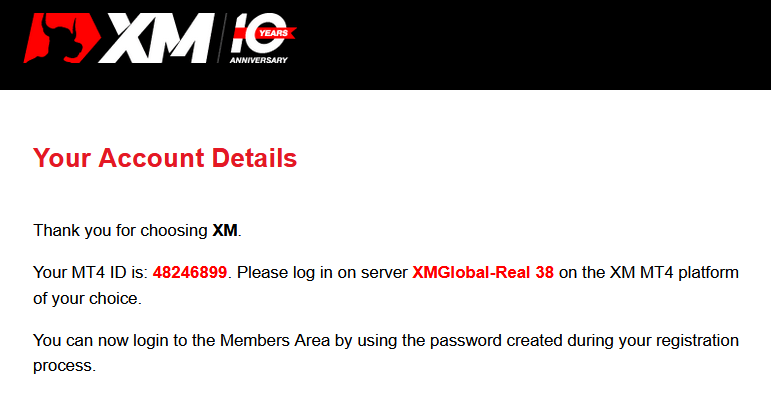
It should be remembered that for the version of Metatrader MT5 or Webtrader MT5, the account opening and verification process is exactly the same.
How to Deposit Money
What is a Multi-Asset Trading Account?
A multi-asset trading account at XM is an account that works similarly to your bank account, but with the difference that it is issued with the purpose of trading currencies, stock indices CFDs, stock CFDs, as well as CFDs on metals and energies.Multi-asset trading accounts at XM can be opened in Micro, Standard, or XM Ultra Low formats as you can view in the table above.
Please note that multi-asset trading is available only on MT5 accounts, which also allows you access to the XM WebTrader.
In summary, your multi-asset trading account includes
1. Access to the XM Members Area
2. Access to the corresponding platform(s)
3. Access to the XM WebTrader
Similarly to your bank, once you register a multi-asset trading account with XM for the first time, you will be requested to go through a straightforward KYC (Know your Customer) process, which will allow XM to make sure that the personal details you have submitted are correct and ensure the safety of your funds and your account details. Please note that if you already maintain a different XM Account, you will not have to go through the KYC validation process as our system will automatically identify your details.
By opening a trading account, you will be automatically emailed your login details which will give you access to the XM Members Area.
The XM Members area is where you will manage the functions of your account, including depositing or withdrawing funds, viewing and claiming unique promotions, checking your loyalty status, checking your open positions, changing the leverage, accessing support, and accessing the trading tools offered by XM.
Our offerings within the client’s Members Area are provided and constantly enriched with more and more functionalities, allowing our clients more and more flexibility to perform changes or additions to their accounts at any given time, without needing assistance from their personal account managers.
Your multi-asset trading account login details will correspond to a login on the trading platform that matches your type of account, and it is ultimately where you will be performing your trades. Any deposits and/or withdrawals or other setting changes you make from the XM Members Area will reflect on your corresponding trading platform.
Who Should Choose MT4?
MT4 is the predecessor of the MT5 trading platform. At XM, the MT4 platform enables trading on currencies, CFDs on stock indices, as well as CFDs on gold and oil, but it does not offer trading on stock CFDs. Our clients who do not wish to open an MT5 trading account can continue using their MT4 accounts and open an additional MT5 account at any time.Access to the MT4 platform is available for Micro, Standard, or XM Ultra Low as per the table above.
Who Should Choose MT5?
Clients who choose the MT5 platform have access to a wide range of instruments ranging from currencies, stock indices CFDs, gold and oil CFDs, as well as stock CFDs.Your login details to the MT5 will also give you access to the XM WebTrader in addition to the desktop (downloadable) MT5 and the accompanying apps.
Access to the MT5 platform is available for Micro, Standard, or XM Ultra Low as shown in the table above.
Frequently Asked Questions
What is the Main Difference Between MT4 Trading Accounts and MT5 Trading Accounts?
The main difference is that MT4 does not offer trading on stock CFDs.
Can I Hold Multiple Trading Accounts?
Yes, you can. Any XM client can hold up to 10 active trading accounts and 1 share account.
What trading account types do you offer?
- MICRO: 1 micro lot is 1,000 units of the base currency
- STANDARD: 1 standard lot is 100,000 units of the base currency
- Ultra Low Micro: 1 micro lot is 1,000 units of the base currency
- Ultra Low Standard: 1 standard lot is 100,000 units of the base currency
- Swap Free Micro: 1 micro lot is 1,000 units of the base currency
- Swap Free Standard: 1 standard lot is 100,000 units of the base currency
What are the XM Swap Free trading accounts?
With the XM Swap Free accounts clients can trade without swaps or rollover charges for holding positions open overnight. XM Swap Free Micro and XM Swap Free Standard accounts provide swap-free trading, with spreads as low as 1 pip, in forex, gold, and silver, as well as in future CFDs on commodities, precious metals, energies, and indices.
How long can I use a demo account?
At XM demo accounts do not have an expiry date, so you can use them as long as you want. Demo accounts that have been inactive for longer than 90 days from the last login will be closed. However, you can open a new demo account at any time. Please note that a maximum of 5 active demo accounts are allowed.
How can I find my server name on MT4 (PC/Mac)?
Click File - Click "Open an account" which opens a new window, "Trading servers" - scroll down and click the + sign at "Add new broker", then type XM and click "Scan".Once the scanning has been done, close this window by clicking "Cancel".
Following this, please try to log in again by clicking "File" - "Login to Trading Account" to see if your server name is there.
How do you Log In to your XM Account
How to Log In to XM
- Go to the XM Website
- Click on the “MEMBER LOGIN” button
- Enter your MT4/MT5 ID (Real Account) and password.
- Click on the “Login” green button.
- If you forgot your password click on “Forgot your password?”
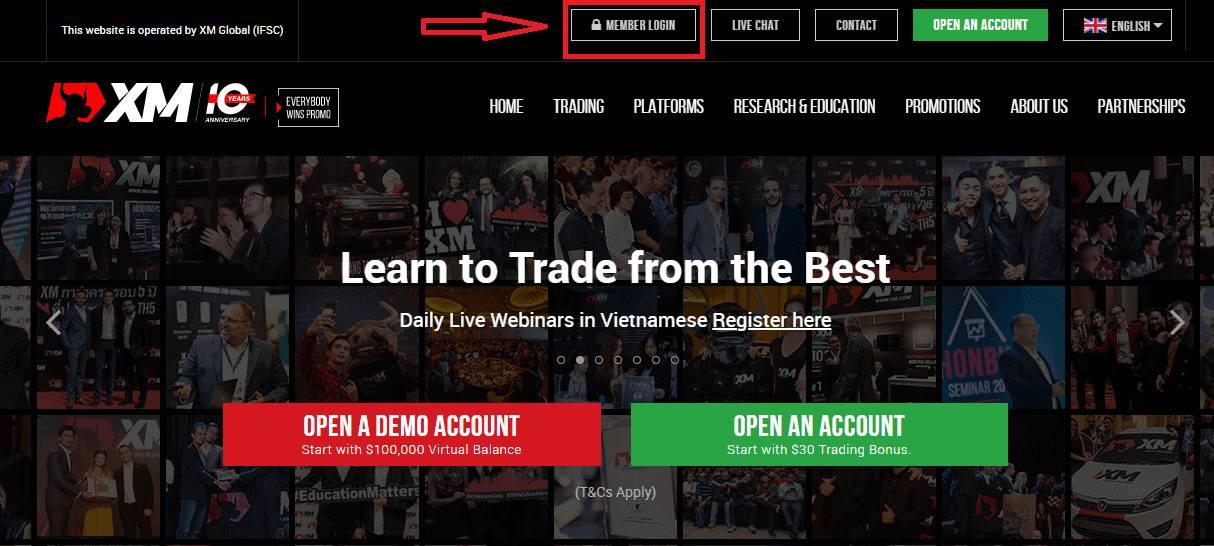
On the site’s main page, enter the MT4/MT5 ID (Real Account) and password.
MT4/MT5 ID which you received from the Email, you can search your email inbox for the welcome email sent when you opened your account. The email title is "Welcome to XM".
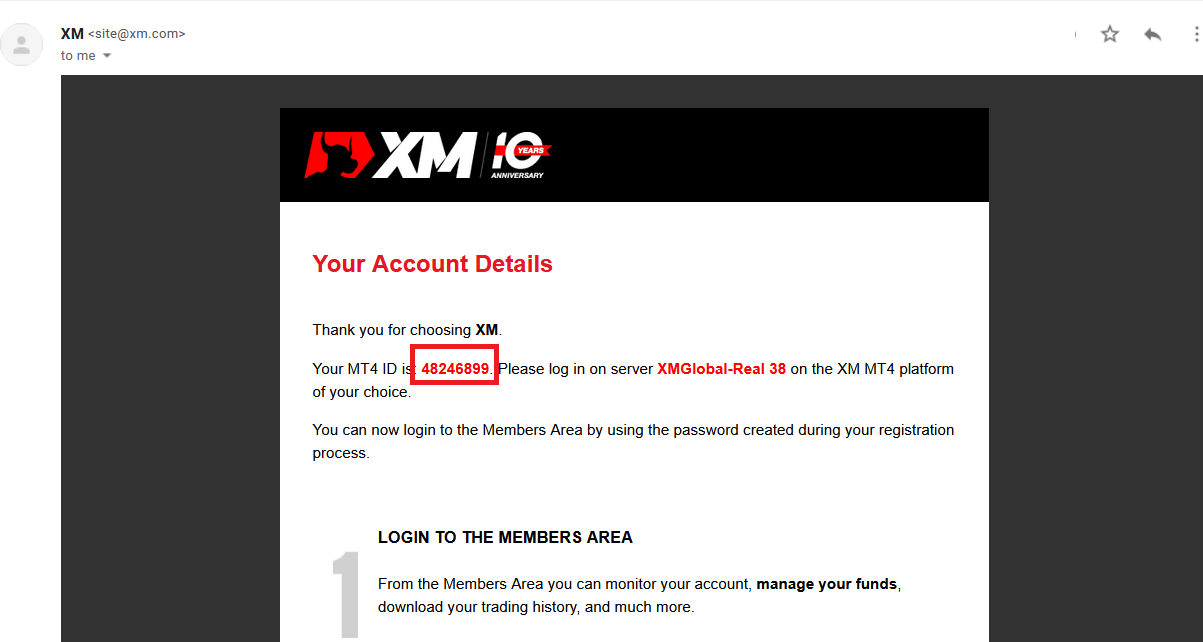
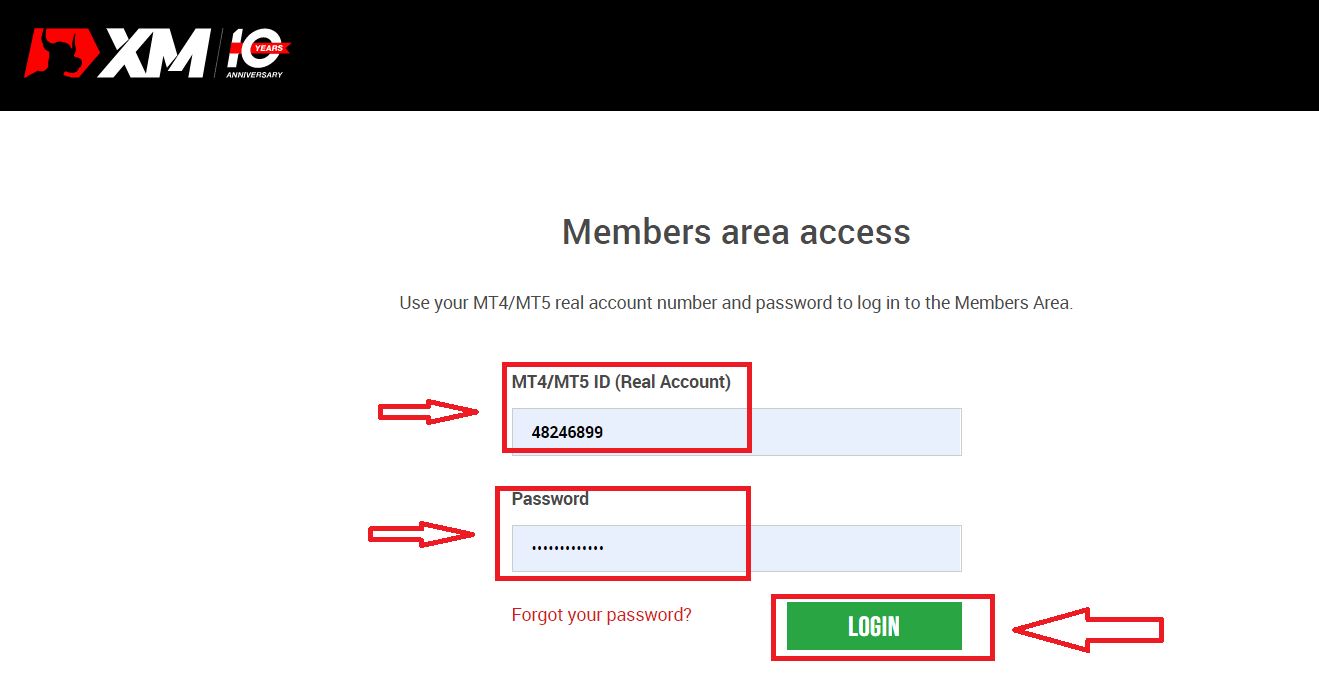
Then, go to your account.
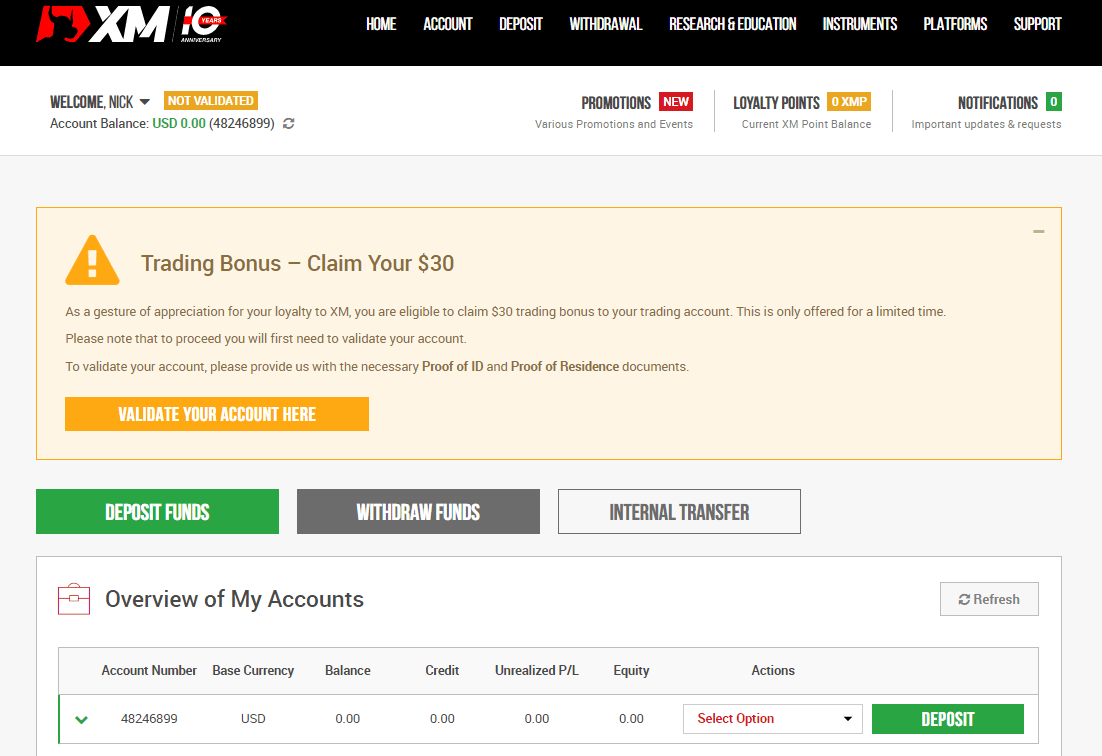
How to Recover your XM password
If you forgot your password by logging in to the XM website, you need to click the «Forgot your password?»: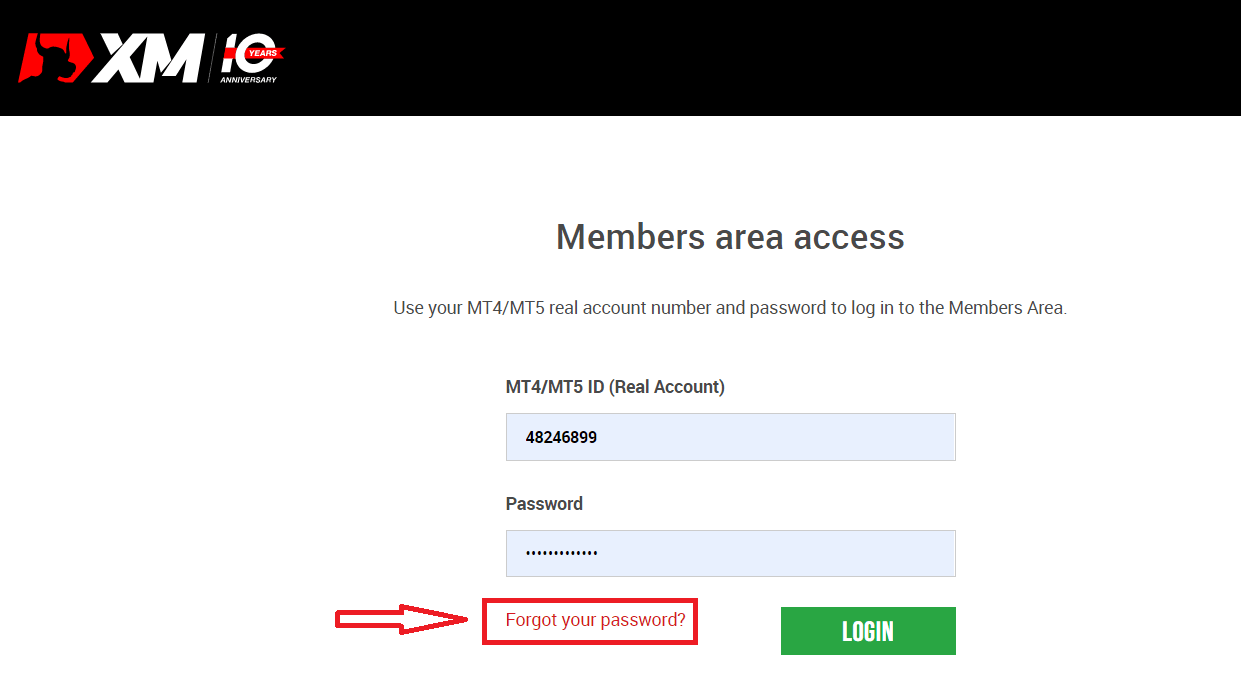
Then, the system will open a window where you will be requested to restore your password. You need to provide the system with the appropriate information below and then click the "Submit" button.
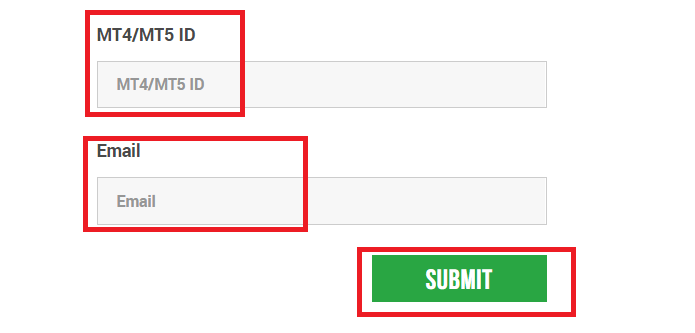
A notification will open that an email has been sent to this e-mail address to reset the password.
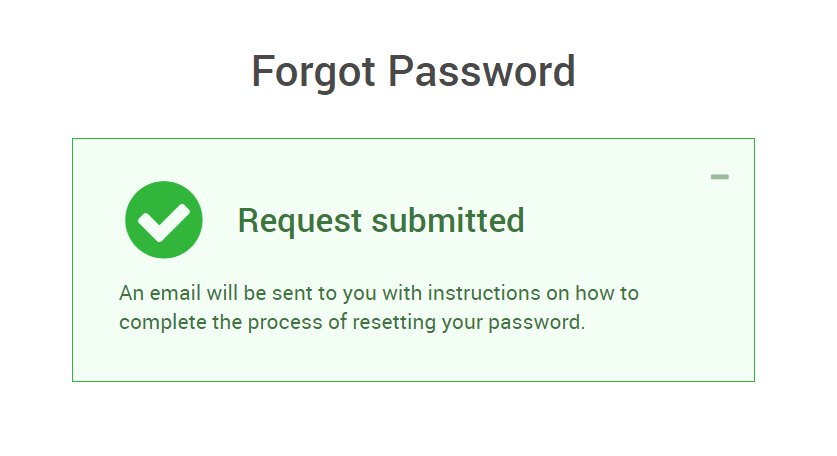
Further, in the letter in your e-mail, you will be offered to change your password. Click on the red link, and get to the XM website. In the window of which, create a new password for subsequent authorization.
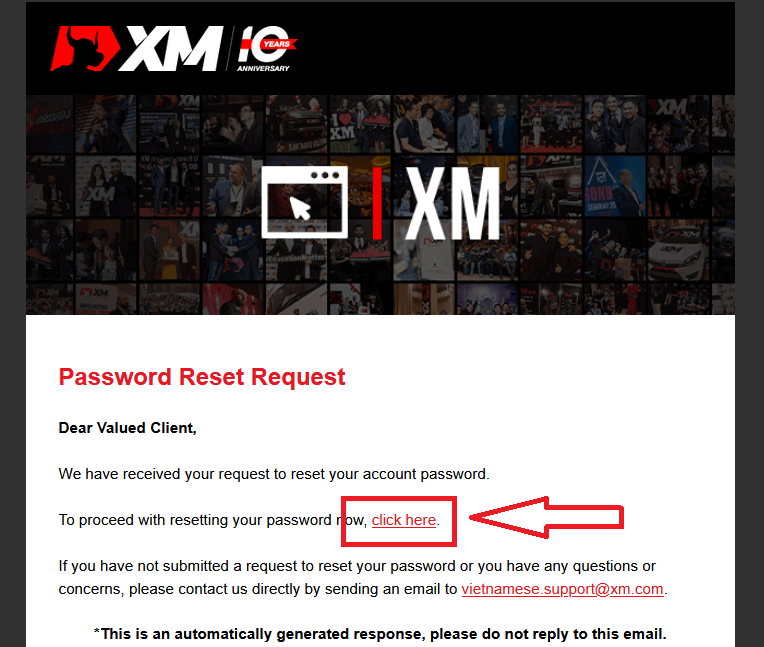
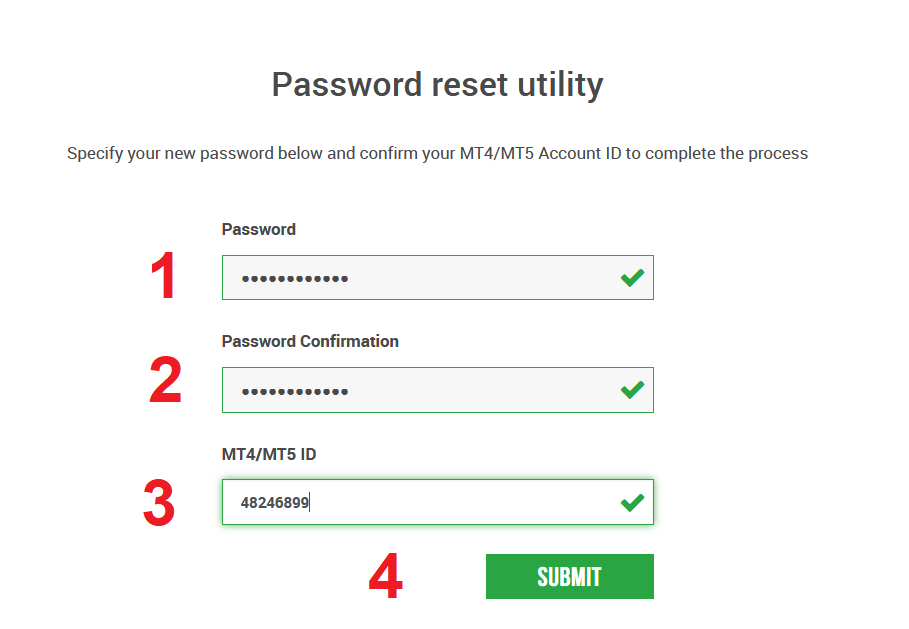
The New Password has been reset successfully.
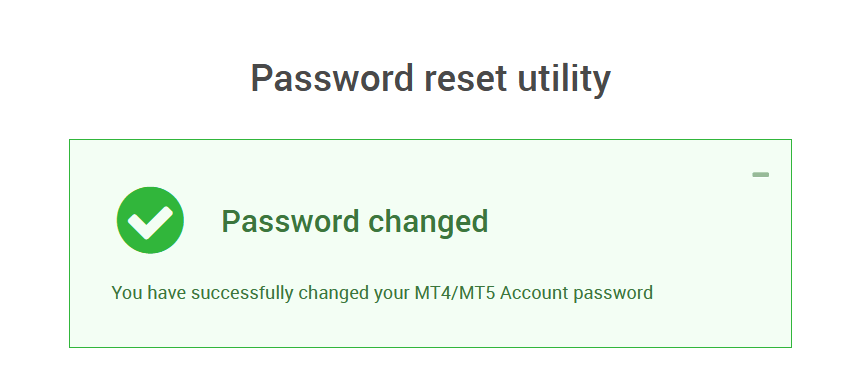
Go back to the Login Screen to enter a new password. Login Successfully.
Conclusion: Get Started with XM Today
Signing up and logging in to your XM account are the first steps to unlocking a world of trading opportunities. With a straightforward registration process and secure login system, XM ensures you’re ready to trade in a reliable and regulated environment.
Follow this guide to set up your account and start exploring the benefits of trading with XM. Don’t wait—take the first step toward achieving your trading goals today!